Some designers like to do this as it gives a visual indication to the user that you can press the button, and when you move the cursor off the button it goes back to a simple pointer.
The default setting is a pointer on the form and on all the controls.
You can also set it programmatically by using the mouse enter event handler on a control such as a button as follows:
---------------------------------------------------------------
Private Sub btn2_MouseEnter(ByVal sender As Object, _
ByVal e As System.EventArgs) Handles btn2.MouseEnter
btn2.Cursor = Cursors.Hand
End Sub
---------------------------------------------------------------
Pick the button from the drop down list at the top left in your code window and it will automatically populate the non-bold code above into your code editor window. You then put the code in, shown in bold above.
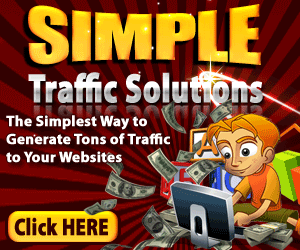
No comments:
Post a Comment