A solution to this is to tell the code to wrap the text in the label if it gets to the end of the screen maximum [determined] size and still needs to write out more of the string. What you can also do is set a size limit for the label and have it wrap when it gets to that size. This is the more likely option that would be used so lets do that.
Please note any old code will be commented out and a space left between it and new code I am writing. If you see code commented out just ignore it and concentrate on the work being done at present.
So what assumptions can be made?
1) The form will not get any bigger than the physical screen size
2) We can limit the size of the label width and then wrap to accommodate more text.
3) The operation will still be triggered by the button click event for now.
4) We may make a routine that can be called from the click event to calculate the length of text etc in further tutorials
So let us do the following:
- Set an arbritary maximum size for the width of the label
- Set the code up so that it wraps the text if the length of text string dictates it.
- Set label property 'AutoSize' to True
lbl1.Text = "I am populating the label with some text now.... and I am typing more text here to increase the width of the string beyond the width of the screen. This is to show how the label can be wrapped so that it does not print off the screen."
Note: I have put in extra text so that the text is much longer than the current form size.
The current form is:
Size = 526, 300
And it will be kept at that for now.
2) Go to the design window for the form. Pull the label over to the left under the button so that both left sides of the button and label are aligned. You will see a blue reference line when they are in line. See screenshot for example:

3) When you run the application then click the button it will calculate the form size at that time and create a label that will fit into it with equal space either side. The code to do this is in the screenshot below:

Please note that some of the code is commented out and some of the previous code I was able to reuse for this exercise. All the code is in the button click event. This will only work for the click event but it lets you see a simple way of wrapping the text in the label to fit a predetermined size i.e. the fixed form size. Remember the text you have to put into the label as above. Here it is again:
lbl1.Text = "I am populating the label with some text now.... and I am typing more text here to increase the width of the string beyond the width of the screen. This is to show how the label can be wrapped so that it does not print off the screen."
Putting this code in the button click event is only for illustration purposes so you can associate what happens through clicking a button. In reality this code would be part of a routine called at maybe different intervals throughout the operation of the code.
For instance if someone was resizing the form then the width would have to be continually recalculated and the label width recalcualted to fit in the moving formsize. Just try resizing the form width now and see what happens to the text.
So check out the next posting if you want to see how to have the label automatically resize as you increase and decrease the width of the form. It's much easier than you think. The hint is you do not need to write any more code, just add a new event handler and do some tweaking.
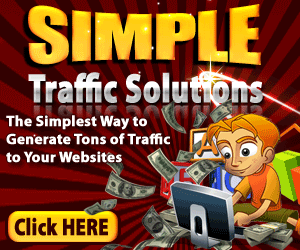
I am looking to buy one with net protect and netwrap . Considering how effective they are and wether they execute ok on hill ground. Does the net protect execute ok on that baler? It has less than 5000 bales through it.
ReplyDeleteSorry I am not understanding your comment??
Delete